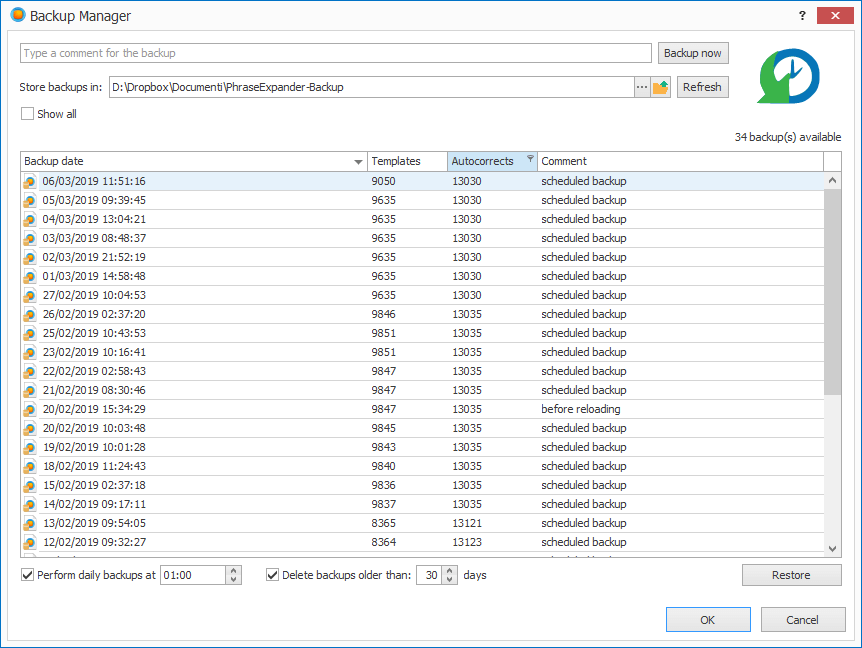Keep your templates in order
As your list of templates grows, it can be a nightmare to keep everything in order.
With PhraseExpander you can:
Organize your templates in hierarchical groups
Move templates between glossaries and groups
Display templates by last usage or creation
Detect and manage duplicate templates
Detect duplicate abbreviations
Split or assemble templates
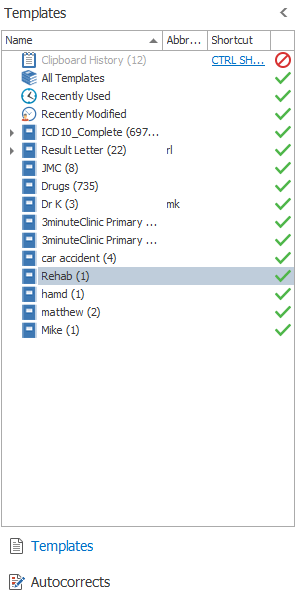
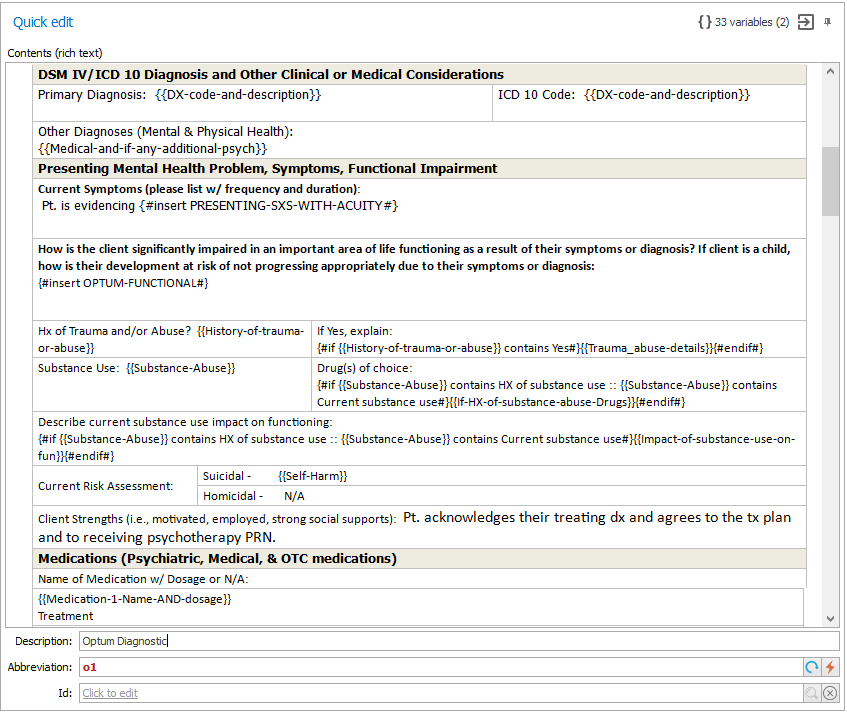
Full control of formatting
If you are used to Microsoft Word, you’ll feel at home.
Create plain text templates or add color, tables, images, and formatting.
Multi-tab editor for easy editing of complex templates
PhraseExpander can show more than one template at the same time.
Variables and macros are highlighted to make the document easy to read, edit and maintain.
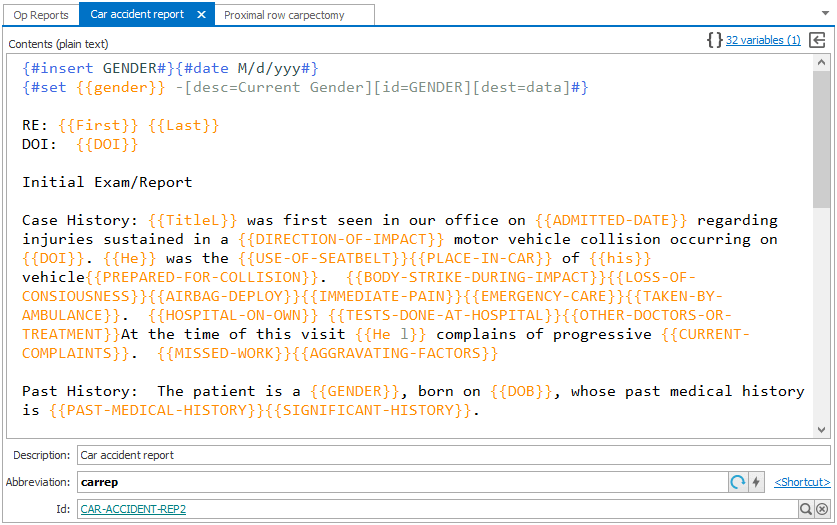
Use shortcuts to speed up everyday tasks
We have added keyboard shortcuts to perform many common operations, to save you more time.
Adding & editing templates |
|
| Create a template from the current selection | CTRL + SHIFT + W |
| Add a macro to launch the active application | CTRL + SHIFT + A |
| Create an autocorrect from the current selection | CTRL + SHIFT + Q |
| Extract templates from the selected text | CTRL + SHIFT + F8 |
| Edit the last executed template | CTRL + SHIFT + E |
Miscellaneous |
|
| Display the Quick Find | ALT + SPACE |
| Universal spell checker | CTRL + SHIFT + F12 |
| Toggle keystroke detection | CTRL + SHIFT + F10 |
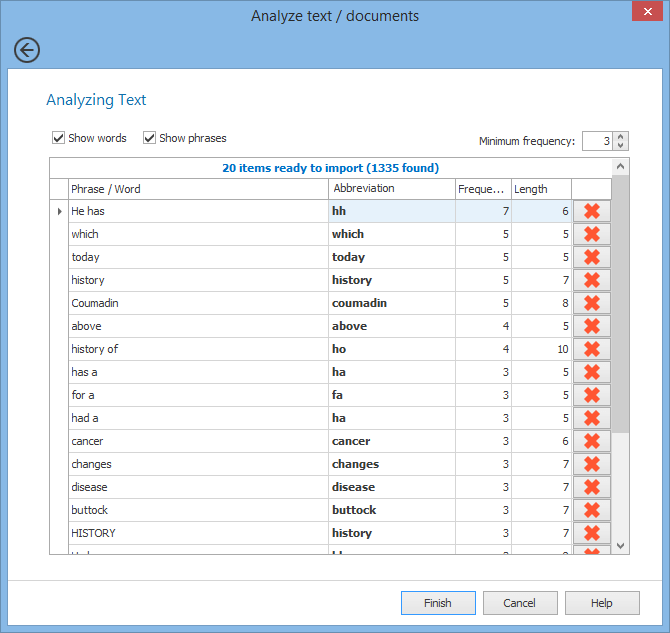
Import or extract data from your documents
On top of manually adding your contents, you can build your library faster:
Analyze and extract the most frequently typed texts and phrases from your documents and build your glossary from them
Import data from any text file, list or Excel file
Import the phrases you have already stored in other text expansion apps
Feed PhraseExpander with Excel
PhraseExpander can extract the data you have stored in Excel (or any CSV file) and build a glossary.
It can also create a link to it, so when data changes, your templates are automatically updated.
This will work like a floating database you can query in any application.
For example, you can use this to enter a product code by typing its name.
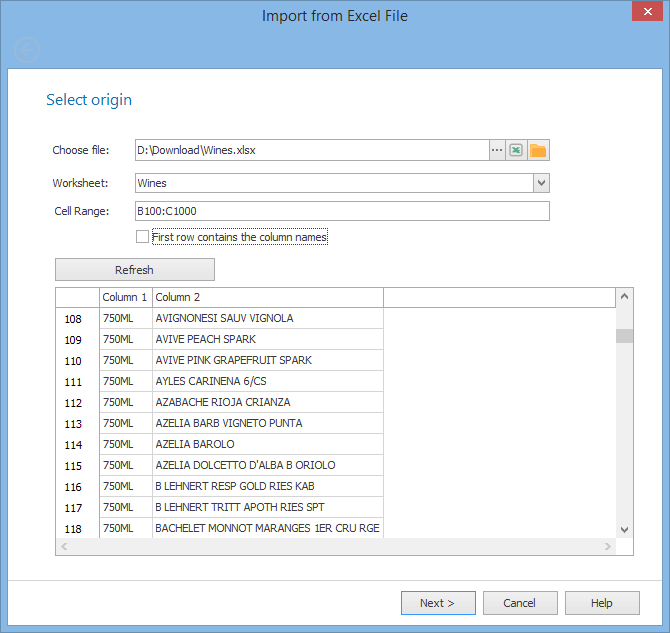
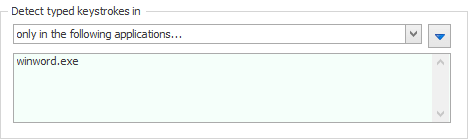
Restrict PhraseExpander to work in specific applications
Choose if you want PhraseExpander to work in any application or only in specific ones.
According to how you use it, you may decide to have it active only in specific applications (e.g. Microsoft Word) or have it work in any application except for a specific exclusion list.
You can also apply the restrictions at the glossary level and have different glossaries active in different applications.
Automatic backups keep you safe
PhraseExpander automatically creates daily backups of your precious data.
You can save them on your computer or on a cloud drive (like Dropbox).