
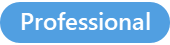
The Manage variables window lets you add / remove and edit the variables defined in the template.
You can also add a reference to variables defined in another template, making them accessible from the current template.
To open the Manage variables window
1.Select a template and display it in the Quick edit or the Template editor
The Design Tab is displayed
2.Click on the Manage variables button or press F8
The Manage variables window is displayed
In this window you can see all the variables defined in the template (including references).
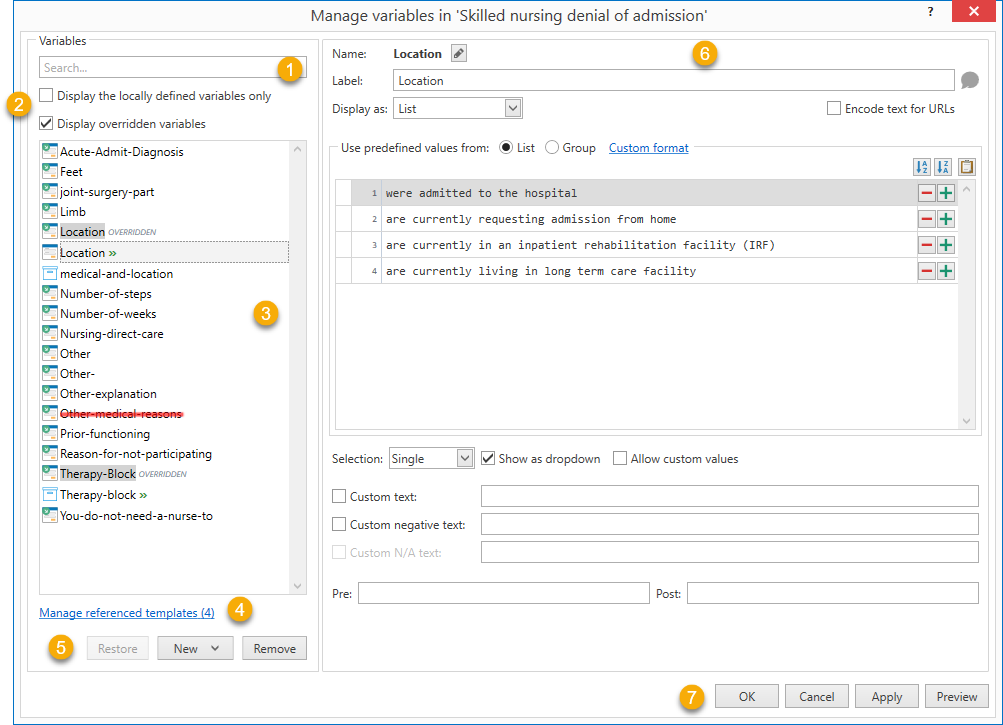
The Manage variables allow you to edit all the variables defined in a template
1.Search for variables: type here to search for a specific variable.
2.Choosing which variables to display: if you have variables referenced from other templates, you can click these options to decide what you want to show:
a.Display the locally defined variables only: if this option is selected, PhraseExpander displays only the local variables, the ones that are contained into the template
b.Display overridden variables: choose this option to display all the variables with the same name. Given a name, only one variable with that name will be active.
The active variable is shown with the double arrow 
Overridden variables are marked like this 
3.List of all the variables available in the template: if a variable is defined in another template it has the reference icon ![]() . If two or more variables with the same name are present, only one is active (the other will have black strike-through marks). PhraseExpander will always give precedence to the local variable.
. If two or more variables with the same name are present, only one is active (the other will have black strike-through marks). PhraseExpander will always give precedence to the local variable.
PhraseExpander will also mark variables that are new, edited or ready for removal.
4.Manage referenced templates: click on this link to add/remove a reference to other templates This allows you to use the variables which have been defined in other templates.
5.Edit variable pane: you can add and remove variables.
6.Variable editor: you can modify the specific settings of the variable in this panel.
7.Action buttons: apply the changes or click the Preview button (only for fill-in variables) to see how the variable looks like.
NOTE: you can also duplicate a variable by right-clicking on it and choosing Duplicate.
