
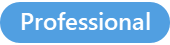
The Manage variables window allows you to see and check all the variables defined in a template.
To open the Manage variables window
1. In the Design tab, click on Manage variables
The manage variables window is displayed
or
1. In the Quick edit or Template editor click on Variables link 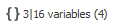
The manage variables window is displayed
From that window you can add / remove or edit the variables.
Information provided by the Variables link
PhraseExpander shows the variables information in this format
local variables | referenced variables (number of referenced templates)
local variables: the number of variables that are stored in the current template
referenced variables: the number of variables that are stored in other templates that are referenced in the current template
(number of referenced templates): the number of other templates that are referenced in the current template (they contain the referenced variables)
NOTE: if you are renaming a variable, make sure you update all the templates that reference that variable.
