
When selecting a template in the template list, PhraseExpander displays its contents in the Quick edit window.
When you are building your templates (especially if they have many blocks), it's convenient to give more space on the screen to the template by opening the editor.
To open a template with the editor
1.Do one of the following:
-In the templates list, double-click on the template icon
-In the Quick edit window, click on the open template editor icon 
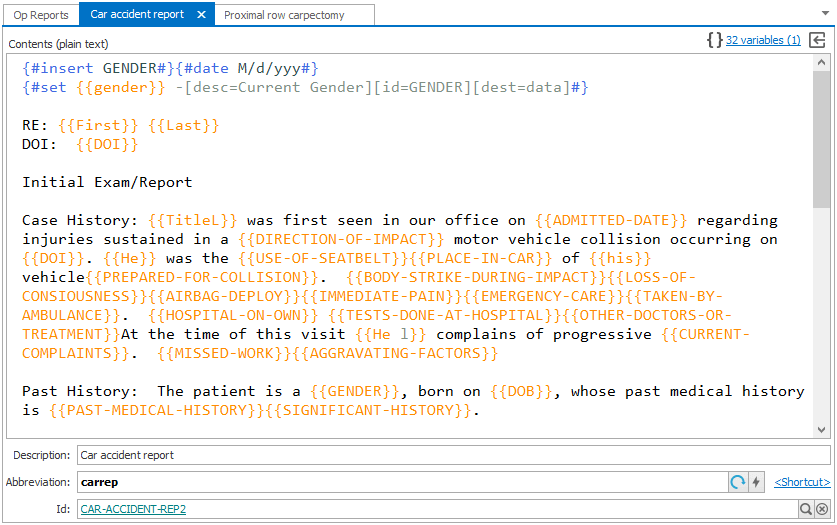
NOTE: you can have many templates open in the template editor at the same time.
Fixing formatting
When copying and pasting data from Microsoft Word into PhraseExpander some formatting could not work as expected when the template is executed.
You can click on the Fix formatting link to let PhraseExpander to adjust the formatting for you.
If this doesn't work, feel free to contact support at help@phraseexpander.com
