
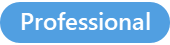
The input form is displayed when the template you are executing contains the Section macro or any fill-in variables.
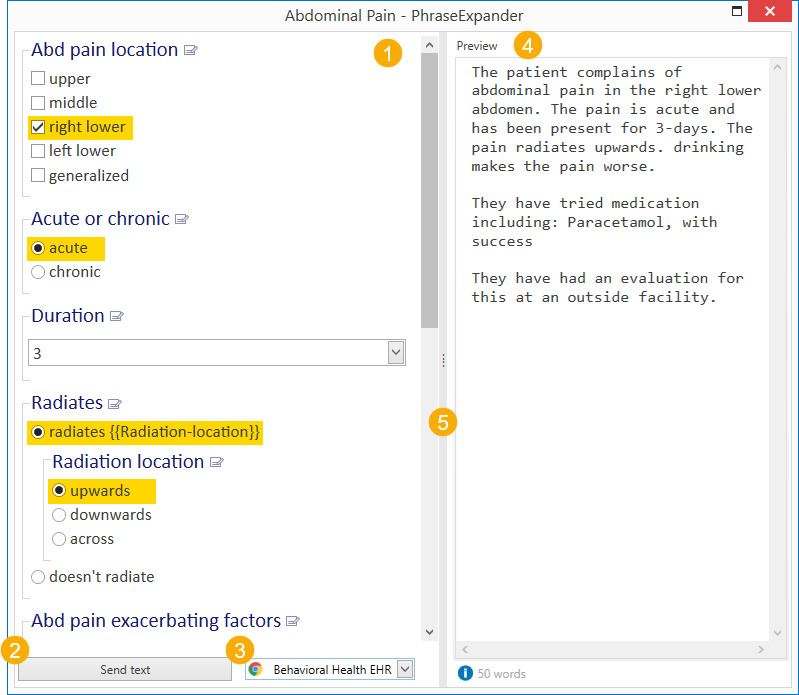
The input form displays the fill-in variables and the final result, on the right, in the preview pane.
The Input form is made of two sections.
1. User input list
The User input list (on the left-hand side) contains all the fill-in variables that can be filled in to customize the template and the sections (created via the Section macro). The preview displays the entire text that will be generated by the template and the current selection is displayed highlighted.
2. Send Button
Sends the text displayed in the preview to the target application
3. Target window
The Target window indicates in which application PhraseExpander will send the generated text.
4. Preview
When making changes to the fill-in variables, PhraseExpander calculates the final result in real time, displaying it in the Preview window (on the right-hand side).
This provides you with a real-time representation of the final document that PhraseExpander will generate once you press the Send text button.
5. Split bar
Change the size of the User input list and the preview or completely collapse the preview by double clicking on the split bar.
Press CTRL+P to toggle the Split bar.
