
It allows you to create an optional section that can be shown or hidden when the template is executed.
If the template contains the Section macro, when executing the template, the Input form is displayed, allowing you to customize the result before the generated text is sent to the active application.
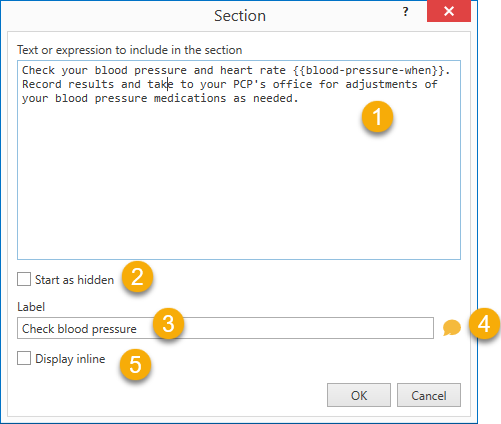
Here's a brief overview of the Section window
1.Text or expression: this is the optional text (which can contain macros and variables)
2.Start as hidden: if set, the section is hidden by default (its content will not be inserted into the output)
3.Label: a label that describes the optional section. If no label is inserted, PhraseExpander will show the first line of the contents by default
4.Additional instructions: additional instructions to display to guide people when they are entering the data
5.Display inline: if checked, the if macro will be displayed on the same line (no new line after the {#section#} marker).
Syntax
{#section -[desc][hide][instructions]#}
contents
{#endsection#}
[desc]: the label of the optional section
[hide]: if set to 1, the section will not be displayed when the template is executed
[instructions]: if set additional instructions are displayed below the section label
contents: the optional text to display (which can contain macros and variables)
Example
Template:
{#section -[desc=Check blood pressure]#}
Check your blood pressure and heart rate {{blood-pressure-check-when}}.
Record results and take to your PCP's office for adjustment
of your blood pressure medications as needed.
{#endsection#}
Result:
The contents of the section are displayed. The user has the option to hide it or show it
