
To assign (or edit) a shortcut to a template, do one of the following:
1.Click on the Shortcut cell in the Templates list.

2.Click on the Shortcut link in the Quick edit or Template editor.

PhraseExpander will show the Change Shortcut dialog, where the desired shortcut can be selected. Click OK to confirm.
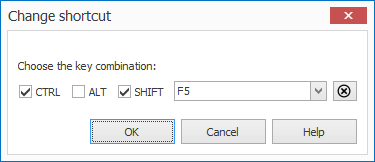
The Change shortcut dialog lets you assign the shortcut to the template.
The shortcut can then be used to execute the template.
