Once you have selected the data source, you need to map the data source columns to PhraseExpander, so the information will be properly mapped to PhraseExpander Abbreviation, Description and Phrase contents (if you want to create phrases) or to Misspelled text and Correction (if you want to create autocorrects).
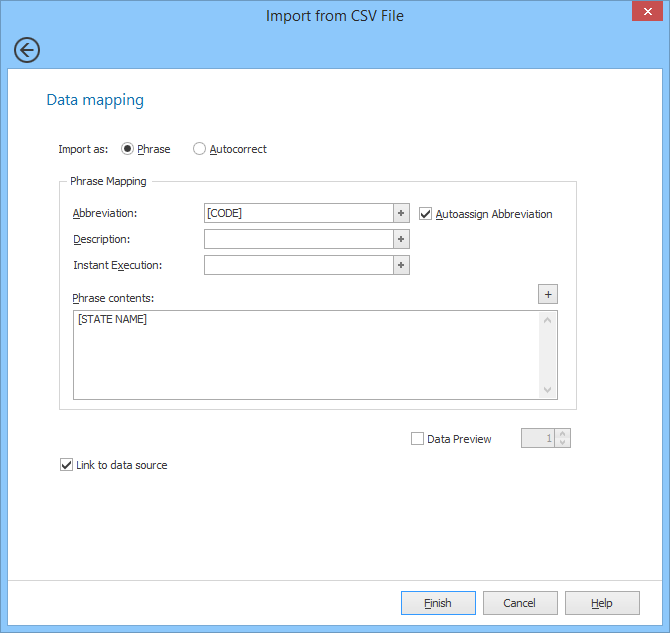
Associate the columns of a CSV to automatically generate phrases.
Creating the mapping
You can create a mapping by associating the columns to each PhraseExpander field. You can associate many columns to each field, in order to fully customize the result.
If no header is present, you will need to associate the columns using the markers COL_1, COL_2,...
If a header is defined (as in the example above), you can use more descriptive names to create the proper mapping.
Previewing data
PhraseExpander can show you a preview of how each phrase (once imported) will look like, populating all the corresponding fields. To enable that, you can check the Data Preview option.
Link to data source
If you check the Link to data source option (available only in PhraseExpander Professional), you can link the data source to PhraseExpander, so that you can refresh the data when the data source is updated.