![]()
Normally, the Suggestions window is displayed when the entire abbreviation is typed: the problem with this is that you need to remember the full abbreviation, and when you have defined many, this can be tricky.
Partial matching of abbreviations with SmartComplete
With SmartComplete—our exclusive partial matching technology—PhraseExpander will start showing the suggestions after typing the first two letters of the abbreviation. This will make memorizing the abbreviations easier, and will reduce even further the keystrokes to be pressed to insert the desired phrase.
Once the Suggestions window is displayed on the screen, you can narrow down the selection by typing a few more characters, or select the desired item from the list (using the arrow keys or the accelerator keys).
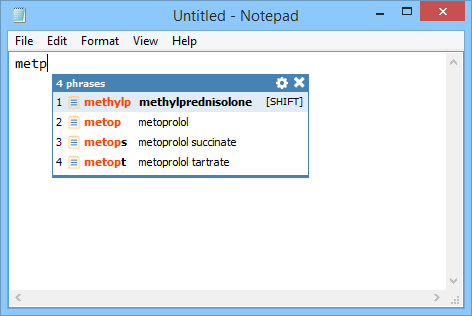
Suggestions window displays possible matches. Not all the letters of the short need to be typed.
Only the first two characters of the abbreviation need to be typed in sequence, the others can be in any order. As you add characters, the selection is narrowed down. See how to choose abbreviations.