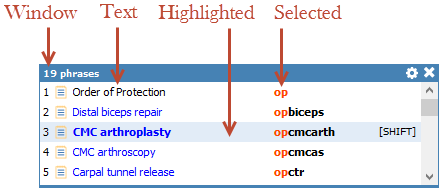To open the Options window, Apperance tab
1.From the main window File menu, select Options.
The Options dialog opens.
2.Click on the Appearance tab.
Option |
Description |
Phrase Details Editor |
Choose the default font for the Phrase Details editor.
Default font for plain text Choose the font that will be used to display plain text phrases (phrases will be inserted into the target application using the font of the target application).
Default font for rich text Choose the default font used for rich text application (the font style will be applied to the text copied to the target application).
|
Suggestions Window |
Define the appearance (font, colors) of the Suggestions window.
|
Manual Input |
Define the appearance of the Manual Input window.
Manual Input Font Define the font of the Manual Input window. Use this option to choose the font size and appearance of the text displayed in the Manual Input dialog.
Highlight selection The selected items could be highlighted to make them stand out, for visual clarity. |