
Quick Find allows you to quickly search for any template without opening PhraseExpander, by simply triggering a search box wherever you're typing in.
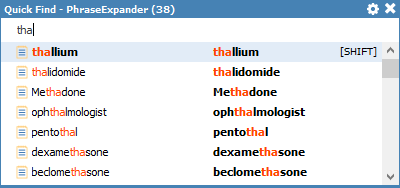
Quick Find lets you search for any template instantly
To trigger the Quick Find:
1.Type the ALT+SPACE key combination.
The Quick Find window is displayed.
2.Type the text you want to search. It could be the abbreviation, description or any part of the template.
The templates that match the typed text will be displayed.
3.Confirm by pressing SHIFT or ENTER to execute the template.
When the Quick Find window is displayed, you can type to search for the template you want. The search is performed in the abbreviation, description and contents of each template.
Once you have found the template you want, you can execute it by pressing the confirmation key (default being SHIFT) or the ENTER key.
You can use search operators to make the search faster.
Quick find operates only on items contained in active glossaries. The items present in inactive glossaries are not displayed.
NOTE: you can change the shortcut associated with the Quick Find in the Shortcut Options.
