
Abbreviations for templates
For templates, the standard way to assign abbreviations is by taking the first letter from each word.
If SmartComplete is enabled, the abbreviation doesn't have to be fully typed to be detected.
As you are typing, PhraseExpander displays the part of the abbreviation that has been matched.
Example
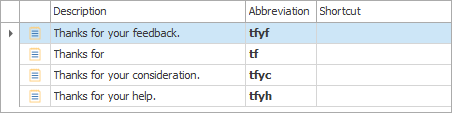
Typed text |
Expansion |
tfyb |
tfyb -> Thanks for your business |
tfb |
tfyb -> Thanks for your business |
tfh |
tfyh -> Thanks for your help |
Abbreviations for words
Assigning abbreviations for words allows to quickly enter long and error-prone terms. To get the most from this feature, you need to enable SmartComplete and assign an abbreviation to the word that is equal to the word itself.
Thus, a word can be selected by typing just the first two letters and then any letter in the sequence to narrow down the selection list.
Example

Typed text |
Expansion |
acc |
accommodation |
acm |
accommodation |
acmn |
accommodation |
The typed text must start with the first two characters of the abbreviation. You don't have to type the entire abbreviation to select the proper expansion, thus saving even more keystrokes.
NOTE: when defining an abbreviation, it's better to stick to alphanumeric characters only, and avoid standard prefixes (like .# or other characters) as they can reduce the ability of PhraseExpander to automatically suggest the proper templates. It's also recommended to avoid, in the abbreviation, any character contained in the leading delimiter list.
An abbreviation of a single character included in the trailing delimiters list will not be considered valid.
