Once you have defined your phrases and assigned the abbreviation, you can execute them in many different ways.
Execute a phrase/glossary using an abbreviation
1.Click on an empty area of the desktop or select an open application
2.Type the abbreviation associated with the phrase or glossary
The Suggestions window asks for confirmation
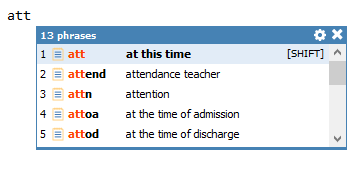
PhraseExpander detects the abbreviation and shows the Suggestions Window
3.Press SHIFT (or your custom confirmation key) to confirm
PhraseExpander executes the phrase
Alternatively, keep working and the Suggestions window will disappear.
Execute a phrase/glossary using a keyboard shortcut
1.Click on an empty area of the desktop or select an open application
2.Type the shortcut associated with the phrase or glossary
PhraseExpander executes the phrase
Execute a phrase from the main window
Do one of the following:
-In the Phrases list, select the desired phrase and click on the Run button (the Phrases tab must be selected)
-In the Phrases list, select the desired phrase and double-click on the Phrase icon ![]()
-In the Phrases list, select the phrase and press the ENTER key
-In the Phrase details, click on the Run button ![]()